Я работал над своим веб-сайтом-портфолио и подумал, что было бы здорово разместить песню, которую я слушаю, в своем профиле. Если вы хотите добиться того же, то это руководство для вас. В этом блоге мы увидим, как использовать веб-API Spotify для создания виджета или компонента для его создания.

Обзор
API Spotify требует от клиента входа в систему для доступа к такой информации, как воспроизводимая в данный момент песня и состояния воспроизведения. Но это приведет к тому, что пользователь, посетивший веб-сайт, войдет в систему, и он отобразит песню, которую он играет, что противоречит нашей цели. Чтобы получить песню, которую мы играем, мы вручную сгенерируем и сохраним токен после авторизации. Токен авторизации/токен обновления будет использоваться для генерации токенов доступа каждый раз, когда кто-то посещает веб-сайт. Итак, приступим к реализации.
Репозиторий GitHub — Ссылка
Реализовано в Портфолио — Ссылка
Шаг 1. Настройка API Spotify
- Перейдите на Spotify для разработчиков — https://developer.spotify.com/.
- Войдите в свою учетную запись Spotify и перейдите на панель управления. Нажмите «Создать приложение».
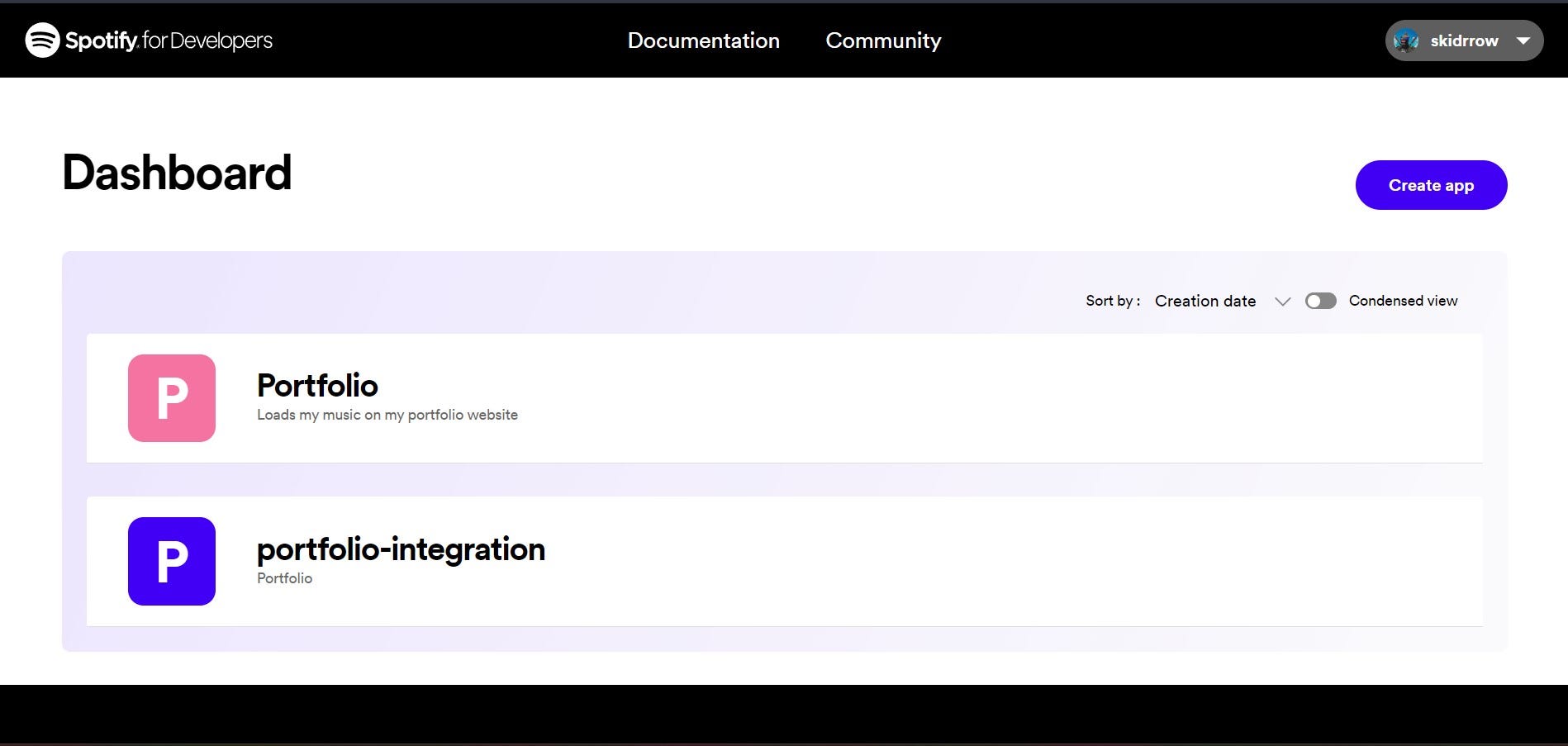
3. Добавьте сведения о своем приложении и нажмите «Сохранить». Установите URL-адрес веб-сайта (может быть URL-адрес вашего веб-сайта) и URI перенаправления на «https://localhost:3000».

4. Теперь перейдите на страницу настроек нового приложения и запишите идентификатор клиента и секрет клиента.
Шаг 2. Создание токена обновления
Нам нужно сгенерировать токен обновления, который в дальнейшем будет использоваться для создания токенов доступа всякий раз, когда кто-то посещает веб-страницу.
- Создайте следующую ссылку с вашим идентификатором клиента и обновите токен.
- Области пользователей используются для ограничения доступа к информации; будет доступна только та информация, которой они пожелают поделиться. Чтобы использовать текущую конечную точку воспроизведения, нам нужно установить переменную области видимости в user-read-current-playing
https://accounts.spotify.com/en/authorize?client_id=<your_client_id>&response_type=code&redirect_uri=http%3A%2F%2Flocalhost:3000&scope=user-read-currently-playing
3. Нажмите «Авторизовать». Затем вы будете перенаправлены на URI перенаправления. В URL-адресе запишите значение атрибута кода. Мы будем использовать это для создания токена обновления.
http://localhost:3000/?code=<your_code>
4. Чтобы сгенерировать токен обновления, нам нужна строка в кодировке Base64, содержащая идентификатор клиента и ранее полученный секрет в следующем формате clientid:clientsecret. Сгенерировать строку онлайн можно здесь — https://www.base64encode.org/
5. Получив закодированную строку, выполните следующую команду Curl. Запустить его можно здесь — https://reqbin.com/curl
curl -H "Authorization: Basic <your base64 clientid:clientsecret>" -d grant_type=authorization_code -d code=<your_code> -d redirect_uri=http%3A%2F%2Flocalhost:3000 https://accounts.spotify.com/api/token
В ответ вы получите файл JSON с токеном обновления. Примечание. У токенов обновления нет срока действия, их можно удалить только при отзыве доступа. Запишите токен обновления.
{
"access_token": "BQD...woC",
"token_type": "Bearer",
"expires_in": 3600,
"refresh_token": "AQD...w-e4",
"scope": "user-read-currently-playing"
}
Шаг 3. Создание компонента React
- Создайте компонент NowPlaying.js.
import React from 'react'
const NowPlaying = () => {
return (
<div>NowPlaying</div>
)
}
export default NowPlaying
2. Настройка конечных точек токена
const NOW_PLAYING_ENDPOINT = 'https://api.spotify.com/v1/me/player/currently-playing'; const TOKEN_ENDPOINT = 'https://accounts.spotify.com/api/token';
3. Создайте переменные для client_id, client_secret иrefresh_token, которые были записаны ранее.
const client_id = '<your_client_id>'; const client_secret = '<your_client_secret>'; const refresh_token = '<your_refresh_token>';
4. После этого нам нужно написать функцию для создания токена доступа, который генерируется каждый раз при посещении или обновлении веб-сайта. Нам также необходимо установить и использовать 'querystring' (используется для создания строки запроса URL-адреса).
npm i querystring --save-dev
//Function to generate an access token using the refresh token everytime the website is opened or refreshed
export const getAccessToken = async (client_id, client_secret, refresh_token) => {
//Creates a base64 code of client_id:client_secret as required by the API
const basic = Buffer.from(`${client_id}:${client_secret}`).toString('base64');
//The response will contain the access token
const response = await fetch(TOKEN_ENDPOINT, {
method: 'POST',
headers: {
Authorization: `Basic ${basic}`,
'Content-Type': 'application/x-www-form-urlencoded',
},
body: querystring.stringify({
grant_type: 'refresh_token',
refresh_token,
}),
});
return response.json();
};
5. Создайте функцию getNowPlaying для получения сведений о песне из конечной точки, которая сейчас воспроизводится.
//Uses the access token to fetch the currently playing song
export const getNowPlaying = async () => {
try {
//Generating an access token
const { access_token } = await getAccessToken(client_id, client_secret, refresh_token);
//Fetching the response
const response = await fetch(NOW_PLAYING_ENDPOINT, {
headers: {
Authorization: `Bearer ${access_token}`,
},
});
//If response status > 400 means there was some error while fetching the required information
if (response.status > 400) {
throw new Error('Unable to Fetch Song');
} else if(response.status === 204) { //The response was fetched but there was no content
throw new Error('Currently Not Playing')
}
//Extracting the required data from the response into seperate variables
const song = await response.json();
const albumImageUrl = song.item.album.images[0].url;
const artist = song.item.artists.map((artist) => artist.name).join(', ');
const isPlaying = song.is_playing;
const songUrl = song.item.external_urls.spotify;
const title = song.item.name;
const timePlayed = song.progress_ms;
const timeTotal = song.item.duration_ms;
const artistUrl = song.item.album.artists[0].external_urls.spotify;
//Returning the song details
return {
albumImageUrl,
artist,
isPlaying,
songUrl,
title,
timePlayed,
timeTotal,
artistUrl
};
} catch (error) {
console.error('Error fetching currently playing song: ', error);
return error.message.toString();
}
};
6. Теперь давайте определим функцию NowPlaying, которая отвечает за рендеринг финального компонента.
const NowPlaying = () => {
//Hold information about the currently playing song
const [nowPlaying, setNowPlaying] = useState(null);
useEffect(() => {
const fetchNowPlaying = async () => {
const data = await getNowPlaying();
setNowPlaying(data)
};
//The spotify API does not support web sockets, so inorder to keep updating the currently playing song and time elapsed - we call the API every second
setInterval(() => {
fetchNowPlaying();
}, 1000);
}, []);
if (nowPlaying != null && nowPlaying.title) {
//Converting the playback duration from seconds to minutes and seconds
secondsPlayed = Math.floor(nowPlaying.timePlayed/1000);
minutesPlayed = Math.floor(secondsPlayed/60);
secondsPlayed = secondsPlayed % 60;
//Converting the song duration from seconds to minutes and seconds
secondsTotal = Math.floor(nowPlaying.timeTotal/1000);
minutesTotal = Math.floor(secondsTotal/60);
secondsTotal = secondsTotal % 60;
albumImageUrl = nowPlaying.albumImageUrl
title = nowPlaying.title
artist = nowPlaying.artist
}
else if (nowPlaying === 'Currently Not Playing') { //If the response returns this error message then we print the following text in the widget
playerState = 'OFFLINE'
title = 'User is'
artist = 'currently Offline'
}
else { //If the response wasn't able to fetch anything then we display this
title = 'Failed to'
artist = 'fetch song'
}
return (
<div>
<h1>Song Title: {title}</h1>
<h2>Artist: {artists}</h2>
<p>{minutesPlayed}:{secondsPlayed}/{minutesTotal}:{secondsTotal}</p>
</div>
)
)
7. Мы успешно собрали всю необходимую информацию из API и отобразили ее на веб-странице. Используйте приведенные ниже JSX и CSS, если вы хотите воспроизвести созданный мной компонент или использовать приведенные выше данные для создания собственного виджета. Я использовал библиотеку React-icons и несколько изображений (их можно найти в репозитории GitHub).
npm i react-icons --save-dev
NowPlaying.js
import React, { useEffect, useState } from 'react';
import querystring from 'querystring';
import { Buffer } from 'buffer';
import {AiOutlinePauseCircle} from 'react-icons/ai';
import {BiErrorCircle} from 'react-icons/bi'
import {HiOutlineStatusOffline} from 'react-icons/hi'
import './styles.css'
//Setting up the Spotify API and Endpoints
const NOW_PLAYING_ENDPOINT = 'https://api.spotify.com/v1/me/player/currently-playing';
const TOKEN_ENDPOINT = 'https://accounts.spotify.com/api/token';
const client_id = 'ab3...7c7';
const client_secret = '3eb...607';
const refresh_token = 'AQC...Few';
//Function to generate an access token using the refresh token everytime the website is opened or refreshed
export const getAccessToken = async (client_id, client_secret, refresh_token) => {
//Creates a base64 code of client_id:client_secret as required by the API
const basic = Buffer.from(`${client_id}:${client_secret}`).toString('base64');
//The response will contain the access token
const response = await fetch(TOKEN_ENDPOINT, {
method: 'POST',
headers: {
Authorization: `Basic ${basic}`,
'Content-Type': 'application/x-www-form-urlencoded',
},
body: querystring.stringify({
grant_type: 'refresh_token',
refresh_token,
}),
});
return response.json();
};
//Uses the access token to fetch the currently playing song
export const getNowPlaying = async () => {
try {
//Generating an access token
const { access_token } = await getAccessToken(client_id, client_secret, refresh_token);
//Fetching the response
const response = await fetch(NOW_PLAYING_ENDPOINT, {
headers: {
Authorization: `Bearer ${access_token}`,
},
});
//If response status > 400 means there was some error while fetching the required information
if (response.status > 400) {
throw new Error('Unable to Fetch Song');
} else if(response.status === 204) { //The response was fetched but there was no content
throw new Error('Currently Not Playing')
}
//Extracting the required data from the response into seperate variables
const song = await response.json();
const albumImageUrl = song.item.album.images[0].url;
const artist = song.item.artists.map((artist) => artist.name).join(', ');
const isPlaying = song.is_playing;
const songUrl = song.item.external_urls.spotify;
const title = song.item.name;
const timePlayed = song.progress_ms;
const timeTotal = song.item.duration_ms;
const artistUrl = song.item.album.artists[0].external_urls.spotify;
//Returning the song details
return {
albumImageUrl,
artist,
isPlaying,
songUrl,
title,
timePlayed,
timeTotal,
artistUrl
};
} catch (error) {
console.error('Error fetching currently playing song: ', error);
return error.message.toString();
}
};
//Main function to process the data and render the widget
const NowPlaying = () => {
//Hold information about the currently playing song
const [nowPlaying, setNowPlaying] = useState(null);
useEffect(() => {
const fetchNowPlaying = async () => {
const data = await getNowPlaying();
setNowPlaying(data)
};
//The spotify API does not support web sockets, so inorder to keep updating the currently playing song and time elapsed - we call the API every second
setInterval(() => {
fetchNowPlaying();
}, 1000);
}, []);
//Setting default values for the listener's current state and the duration of the song played
let playerState = ''
let secondsPlayed = 0, minutesPlayed = 0, secondsTotal = 0, minutesTotal = 0;
let albumImageUrl = './images/albumCover.png'
let title = ''
let artist = ''
if (nowPlaying != null && nowPlaying.title) {
//Used while displaing a sounbar/pause icon on the widget
nowPlaying.isPlaying ? playerState = 'PLAY' : playerState = 'PAUSE'
//Converting the playback duration from seconds to minutes and seconds
secondsPlayed = Math.floor(nowPlaying.timePlayed/1000);
minutesPlayed = Math.floor(secondsPlayed/60);
secondsPlayed = secondsPlayed % 60;
//Converting the song duration from seconds to minutes and seconds
secondsTotal = Math.floor(nowPlaying.timeTotal/1000);
minutesTotal = Math.floor(secondsTotal/60);
secondsTotal = secondsTotal % 60;
albumImageUrl = nowPlaying.albumImageUrl
title = nowPlaying.title
artist = nowPlaying.artist
} else if (nowPlaying === 'Currently Not Playing') { //If the response returns this error message then we print the following text in the widget
playerState = 'OFFLINE'
title = 'User is'
artist = 'currently Offline'
} else { //If the response wasn't able to fetch anything then we display this
title = 'Failed to'
artist = 'fetch song'
}
//Used to set 0 as padding when the it is a single digit number
const pad = (n) =>{
return (n < 10) ? ("0" + n) : n;
}
return (
//Depending on the value of playerState, the href, album image and icons are updated
<a style={{textDecoration: 'none', color: 'black'}} href={playerState === 'PLAY' || playerState === 'PAUSE' ? nowPlaying.songUrl : ''}>
<div className='nowPlayingCard'>
{/* Albumn image and href displayed based on playerState */}
<div className='nowPlayingImage'>
{playerState === 'PLAY' || playerState === 'PAUSE' ? <a href={nowPlaying.songUrl}><img src={albumImageUrl} alt="Album" /></a> : <img src={albumImageUrl} alt="Album" />}
</div>
<div id='nowPlayingDetails'>
{/* Song Title displayed based on playerState */}
<div className={`nowPlayingTitle ${title.length > 15 ? 'marquee-content' : ' '}`}>
{playerState === 'PLAY' || playerState === 'PAUSE' ? <a href={nowPlaying.songUrl}>{title}</a> : title}
</div>
{/* Artist displayed based on playerState */}
<div className='nowPlayingArtist'>
{playerState === 'PLAY' || playerState === 'PAUSE' ? <a href={nowPlaying.artistUrl}>{artist}</a> : artist}
</div>
{/* Song Timer displayed based on playerState */}
<div className='nowPlayingTime'>{pad(minutesPlayed)}:{pad(secondsPlayed)} / {pad(minutesTotal)}:{pad(secondsTotal)}</div>
</div>
{/* Icon displayed based on playerState */}
<div className='nowPlayingState'>
{playerState === 'PLAY' ? <img alt='soundbar' src='./images/soundbar.gif' title='Now Listening'/> : playerState === 'PAUSE' ? <AiOutlinePauseCircle size={40} /> : playerState === 'OFFLINE' ? <HiOutlineStatusOffline size={40}/> : <BiErrorCircle size={40}/> }</div>
</div>
</a>
);
};
export default NowPlaying;
styles.css
/*I have used a local ttf file to load the font, you can use any font you wish*/
@font-face {
font-family: "louisGeorge";
src: url("../public/fonts/LouisGeorgeCafe.ttf");
}
html {
background-color: #D9D9D9;
width: 100vw;
height: 100vh;
display: flex;
justify-content: center;
align-items: center;
font-family: 'louisGeorge';
}
.nowPlayingCard {
flex-shrink: 0;
border-radius: 22px;
border: 2px solid #000;
box-shadow: 5px 5px 0 rgba(0, 0, 0, 0.3);
align-items: center;
width: 300px;
height: 80px;
display: flex;
justify-content: space-between;
transition: all 0.5s ease;
}
.nowPlayingCard:hover {
box-shadow: 10px 10px 0 rgba(0, 0, 0, 0.3);
transform: translateX(-10px) translateY(-10px);
background-color: rgba(0, 0, 0, 0.1);
transition: all 0.5s ease;
}
.nowPlayingCard a {
color: black;
text-decoration: none;
}
.nowPlayingCard a:hover {
color: black;
text-decoration: underline;
}
.nowPlayingImage img {
border-radius: 8px;
border: 1px solid black;
box-shadow: 3px 3px 0 rgba(0, 0, 0, 0.3);
transition: all 0.5s ease;
width: 60px;
height: 60px;
flex-shrink: 0;
margin: 10px;
}
.nowPlayingImage img:hover {
box-shadow: 5px 5px 0 rgba(0, 0, 0, 0.3);
transform: translateX(-3px) translateY(-3px);
transition: all 0.5s ease;
}
#nowPlayingDetails {
justify-content: center;
overflow: hidden;
display: flex;
flex-direction: column;
width: 54%;
height: 100%;
display: flex;
flex-direction: column;
width: 54%;
height: 100%;
}
.nowPlayingTitle, .playlistName {
flex-shrink: 0;
color: #000;
white-space: nowrap;
text-align: left;
font-size: 20px;
width: 100%;
}
.nowPlayingArtist, .playlistHeader {
text-align: left;
flex-shrink: 0;
overflow: hidden;
white-space: nowrap;
width: 100%;
}
.nowPlayingTime {
text-align: left;
}
.nowPlayingState {
text-align: center;
width: 20%;
padding: 10px;
}
.nowPlayingState img{
filter: invert(100%);
width: 100%;
}
Вот и все, что мы создали виджет Spotify «В настоящее время воспроизводится».